Creating your EpicCare Link Account
Select an individual from your organization to be the EpicCare Link Site Administrator for your site. That person will manage your organization’s account and the users.
As the Site Administrator, identify all users requiring access to your organization, so they can be included at the time of the site’s creation.
Get started
- Go to the CommUnityCare/Central Health EpicCare Link site, then click “Request New Account.”
- Click “Request a new site,” then select “Site.”
- Fill out a site name that would be easily recognized by someone outside your organization (if you are a department within a larger organization, include the name of the organization in addition to your department name).
- Choose the appropriate site type from the dropdown list.
- Fill out as much information as possible, including a comment.
- Once you’ve filled out the site page, click “Next.”
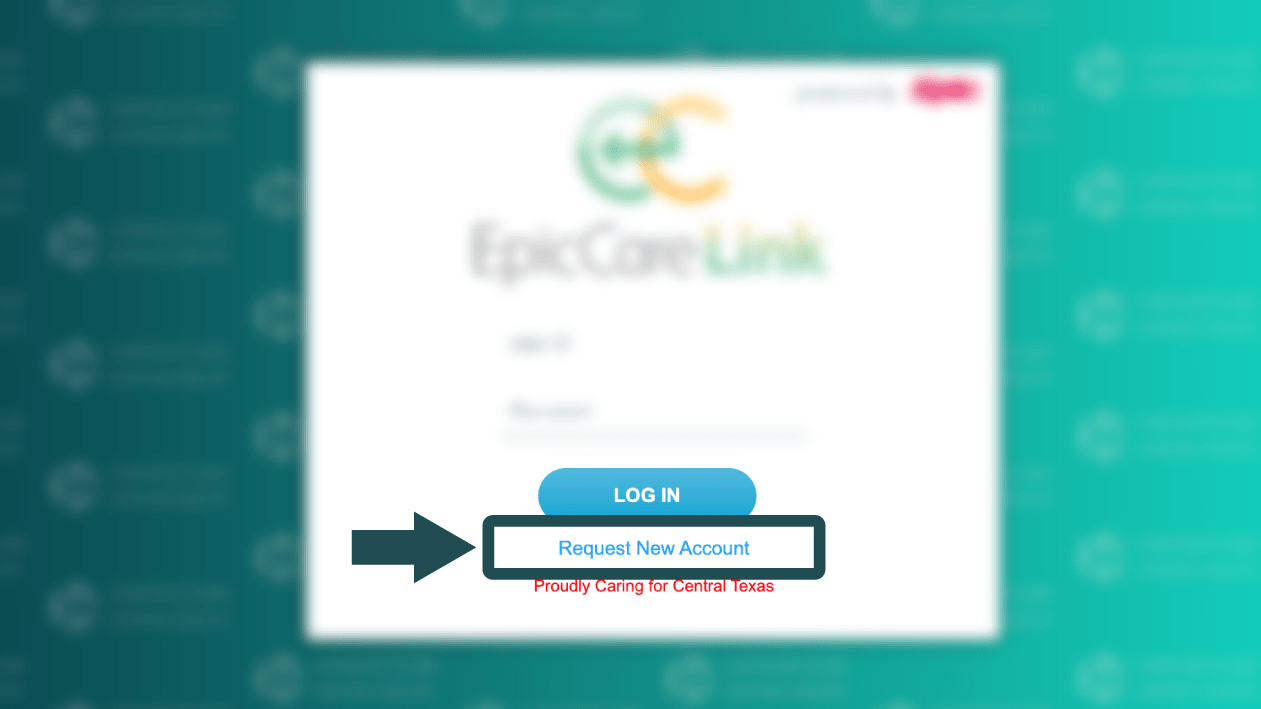
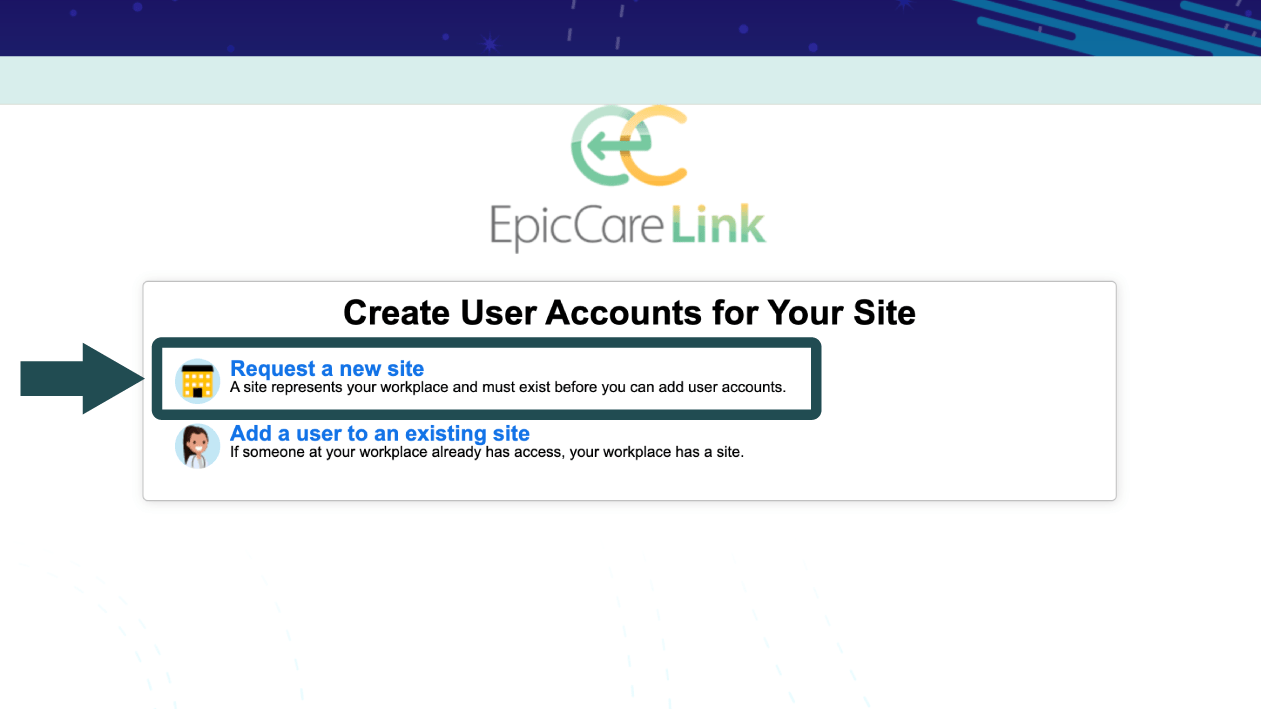
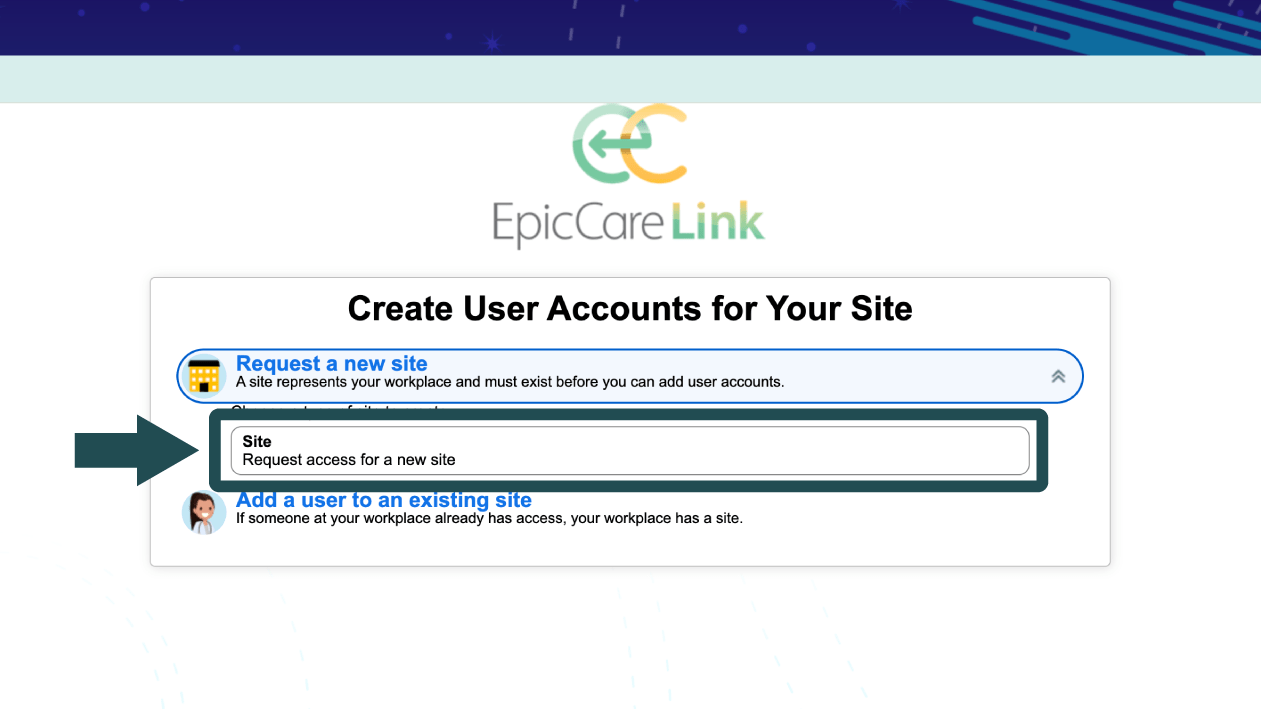
- On the “Add User” page, click on the role to request the appropriate type of access for your first user.
- Select between Provider, Clinical Staff, or Non-Clinician and fill out the user request page.
- Click “Copy Site Address” to have the same site address for each user.
- If the user is a Site Administrator, check “Make this user a Site Administrator.”
- When the page is filled out, click “Accept.”
- On the Users page, you can add, edit, or delete any of the users for your site.
- When you have created all the users needed for your site, click “Verification.”
- Read through and accept the Terms and Conditions.
- Complete the CAPTCHA verification.
- Put the requester’s name in the “Requested by” field and click “Submit Request.”
- If your submission was successful, you will be directed to a confirmation page. From this page, you will be provided an email address where you can direct your EpicCare Link questions.
- If you have questions before the submission, email CUCEpicCareLinkSupport@CommUnityCaretx.org.